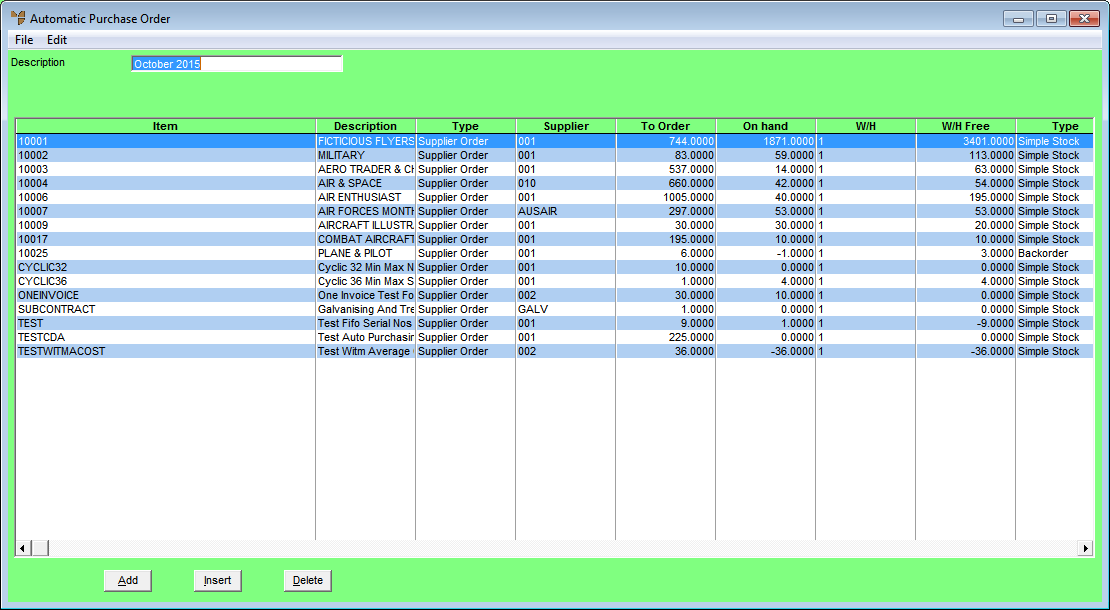
Once you have generated the list of items to be included in the automatic purchase order batch, you need to check and confirm those items and quantities before completing the batch. You can add items to the batch, change item details (e.g. quantities) and delete items you don't want included.
Refer to "Creating a New Automatic Purchase Order Batch" or "Recalling an Automatic Purchase Order Batch".
Refer to "Maintaining the Automatic Purchase Order Header".
Refer to "Generating the List of Items to Order".
Micronet displays the Automatic Purchase Order screen.
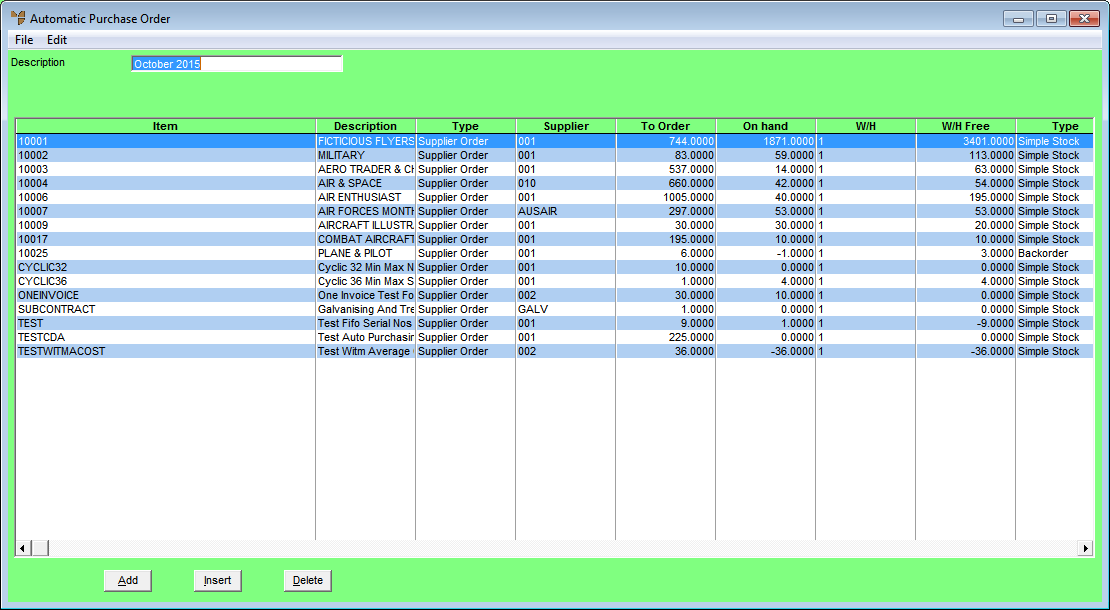
|
|
|
Technical Tip 2.8 Feature In Micronet 2.8, there are additional columns on this screen, providing more information about the items to be ordered. These include the item description, the supplier, the quantity on hand, the warehouse free stock levels, and the minimum and maximum stock figures. |